The Singer Rotation is a feature that autonomously organises and updates the queue to ensure everyone has the opportunity to sing equitably and consistently throughout the session. It is exclusively available to pro users.
To activate this feature:
- Click on the drop-down menu "Queue" beneath the player and select "Singer Rotation"
- Alternatively, you can select the "View" menu at the top of your screen, then "Queue" and "Singer Rotation"
- Existing queue items will automatically be added to the Singer Rotation, under an Unassigned Group
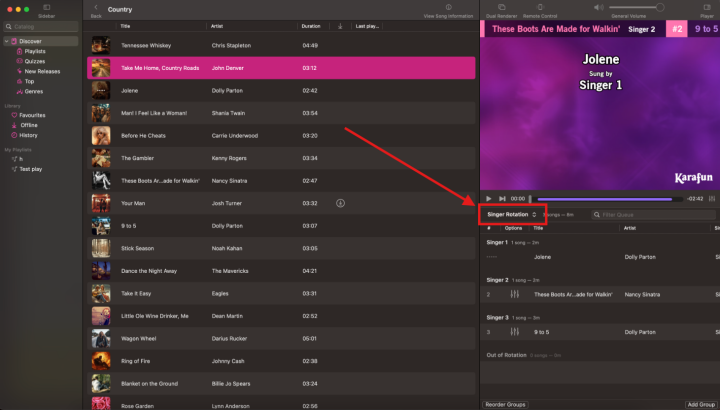
How does the Singer Rotation manage the singers' order?
The Singer Rotation operates using groups.- A group consists of one or more singers.
- By default, one group corresponds to one remote.
- The host can amalgamate several groups by right-clicking on a group's name.
- The host can also manually create groups if they prefer not to use the remote feature.
(When adding a song, a pop-up will appear, where the host can opt to assign it to a group or create a new one.)
How to change the order within the Singer Rotation?
Once you have activated the Singer Rotation, you will have two views available: The queue and the Singer Rotation itself. The queue is designed to show the song order, but to manage it, we recommend using the 'Singer Rotation' view.There are several options to alter the order of songs:
- You can change the order of the groups by clicking on "Reorder groups" within the Singer Rotation view.
- You can click and drag a song to a different position within a group (only within the Singer Rotation view).
- You can also click and drag a song to a different group.
- Finally, you can right-click on a song and select "Play with priority after."
- Note: Using this feature will override the usual Singer Rotation rules, which means, for instance, a single group may sing consecutively.
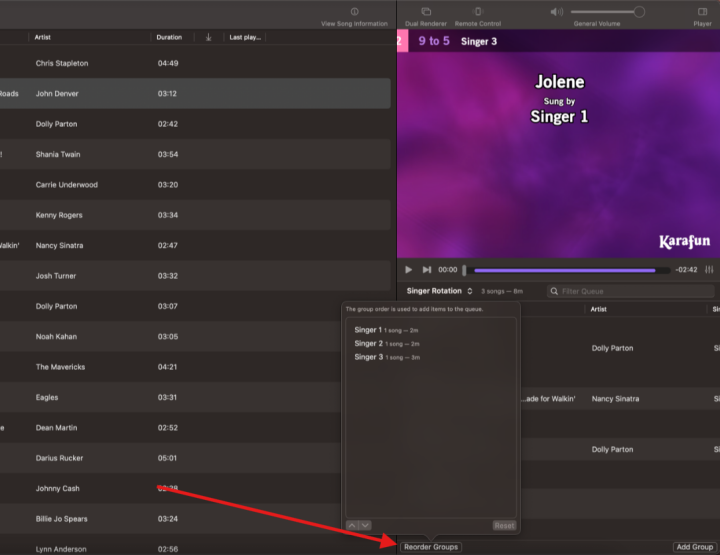
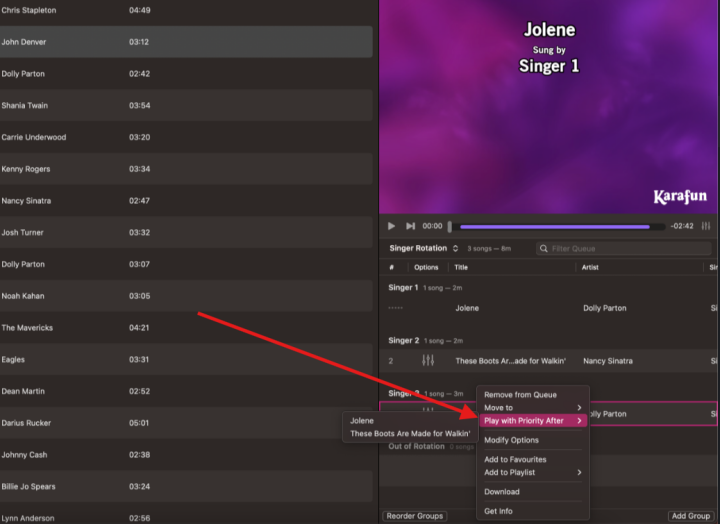
Note: When the Singer Rotation is activated, only the songs from your group will be visible on the remote.